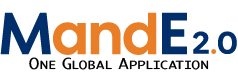addtask
Adding a Task
After going through all the tabs in the Intervention view, you can then add in the Tasks as they are listed in the workplan. Simply go to the Tasks Tab in the Intervention view and then click on “Create Task”.
Clicking this button will bring you to a new screen where you are prompted to fill in details about the Task: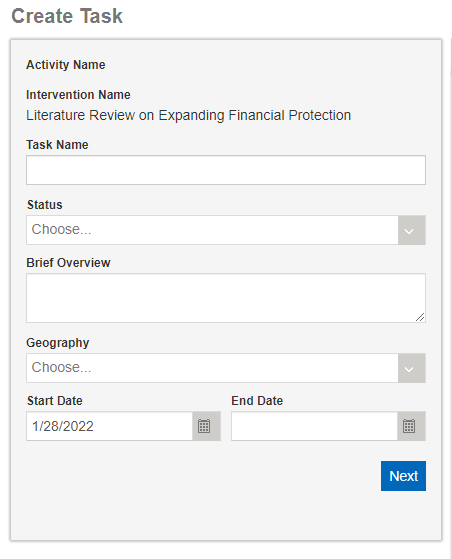
- Task Name: This should be written exactly as it is in your approved workplan
- Status: Select the status that best indicates your level of progress for this intervention. Remember to update this drop-down as your project progresses as well.
- Comments: Though OPTIONAL, this field allows you to write in additional details about the project. It is recommended that you include a short summary description of the task
- Geography: This allows you to select the specific country or geography this task is in.
- Start/End Date: These are based on the task calendar on your workplans. Consult the task calendar in your workplan (usually located at the bottom of the intervention description)
- Once you have made all the selections, click Next. This will add the new Task to the Intervention page. As stated previously, please do not overthink your responses to the above questions. It is always possible to edit Task data if you make a mistake or need to change something in the future. Don’t forget to save!
Throughout the project, you should add progress notes to update the status of a task. To do this, go to the “Quarterly Progress” tab and click “Add New Progress Note”. This will open up a field for you to enter text or note any progress on a task. It is advisable to enter in this format: [Date] Comment (Initials or name). More on this later.
addtask.txt · Last modified: 2022/01/28 15:04 by edgare