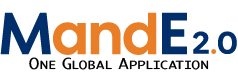addintervention
Adding an Intervention
Once you have completed entries in all the tabs in the Activity view, you can then proceed to add in the Interventions as they are listed in the workplan. Simply go to the Interventions Tab in the Activity view and then click on “Create Intervention”.
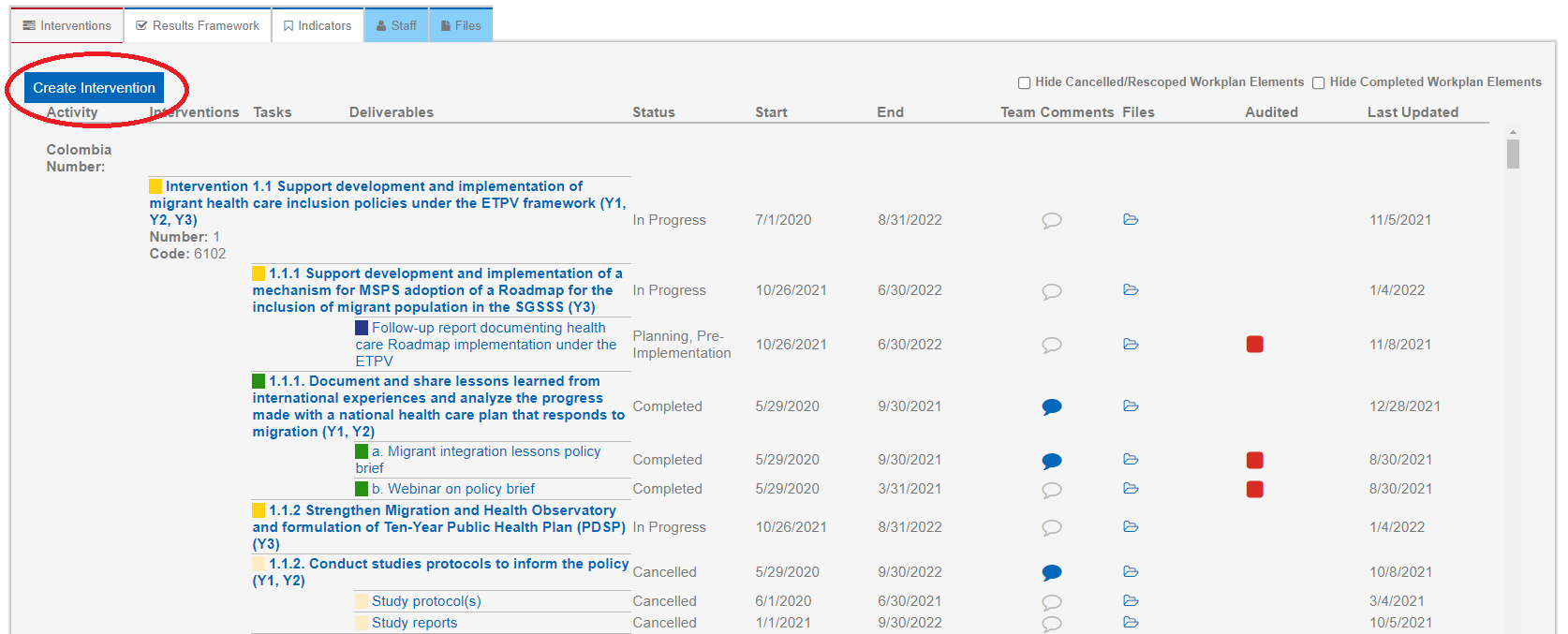
Clicking this button will bring you to a new screen where you are prompted to fill in details about the Intervention:
- Intervention Name: This should be written exactly as it is in your approved workplan
- Funding Source ID: This should be pre-filled based on the details of the Activity the intervention falls under
- Activity: This should be pre-filled based on the details of the Activity the intervention falls under
- Number: By default, MandE 2.0 will list interventions in alphabetical order. If you want a different ordering (i.e. – the ordering as it is in the workplan), this field allows you to set a sort number that interventions will be sorted by instead. This field is OPTIONAL, but we strongly advise you to set the sort number to align with the order of how the interventions appear in your Activity workplan
- Code: This is the 4-digit task code for that intervention
- Start/End Date: These are based on the intervention/task calendar in your workplans. Consult the task calendar on your workplan (usually located at the bottom of the intervention description) and select the earliest date for the first task, and the latest date for the last task for the start and end dates, respectively.
- Status: Select the status that best indicates your level of progress for this intervention. Remember to update this drop-down as your project progresses as well.
- Comments: This field is OPTIONAL and allows you to write in additional details about the project. It is advisable to include a short summary description of the intervention
- Technical areas: This field is OPTIONAL and allows you to apply certain “tags” to your intervention. This may be useful for you later since there are search features in MandE 2.0 that allow you to search by tags.
Once you have made all the selections, click Next. This will add the new Intervention to the Activity page. As stated previously, please do not overthink your responses to the above questions. It is always possible to edit Intervention data it if you make a mistake or need to change something in the future.
Once creating an Intervention, you should:
- Click on the intervention details tab: This will allow you to provide additional details on the intervention (such as Problem Statement, Description, Expected results) as it is written on the approved workplan. Please complete these sections as completely as possible as this serves as a useful representation of your Activity workplan. These are useful during reporting as you will note later.
- View the Staff Tab if necessary: note that if someone is assigned to an Activity at the upper level, they will have write and edit permissions for ALL items under that activity. If you would like a staff member to have write/edit permissions for a smaller subset of items, simply assign them to the relevant Intervention, Task, or Deliverable.
addintervention.txt · Last modified: 2022/01/28 15:02 by edgare