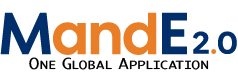addtask
Differences
This shows you the differences between two versions of the page.
| Both sides previous revision Previous revision | |||
|
addtask [2021/08/05 12:37] cthompson |
addtask [2022/01/28 15:04] (current) edgare |
||
|---|---|---|---|
| Line 3: | Line 3: | ||
| After going through all the tabs in the Intervention view, you can then add in the Tasks as they are listed in the workplan. Simply go to the Tasks Tab in the Intervention view and then click on “Create Task”. | After going through all the tabs in the Intervention view, you can then add in the Tasks as they are listed in the workplan. Simply go to the Tasks Tab in the Intervention view and then click on “Create Task”. | ||
| - | Clicking this button will bring you to a new screen where you are prompted to fill in details about the Task: | + | Clicking this button will bring you to a new screen where you are prompted to fill in details about the Task: |
| *Task Name: This should be written exactly as it is in your approved workplan | *Task Name: This should be written exactly as it is in your approved workplan | ||
| *Status: Select the status that best indicates your level of progress for this intervention. Remember to update this drop-down as your project progresses as well. | *Status: Select the status that best indicates your level of progress for this intervention. Remember to update this drop-down as your project progresses as well. | ||
addtask.1628181440.txt.gz · Last modified: 2021/08/05 12:37 by cthompson