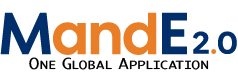addintervention
Differences
This shows you the differences between two versions of the page.
| Both sides previous revision Previous revision Next revision | Previous revision | ||
|
addintervention [2021/08/04 15:08] cthompson |
addintervention [2022/01/28 15:02] (current) edgare |
||
|---|---|---|---|
| Line 3: | Line 3: | ||
| Once you have completed entries in all the tabs in the Activity view, you can then proceed to add in the Interventions as they are listed in the workplan. Simply go to the Interventions Tab in the Activity view and then click on “Create Intervention”. | Once you have completed entries in all the tabs in the Activity view, you can then proceed to add in the Interventions as they are listed in the workplan. Simply go to the Interventions Tab in the Activity view and then click on “Create Intervention”. | ||
| - | {{ :screen_shot_2021-08-04_at_12.03.14_pm.png? | + | {{ :adding-intervention-screenshot.png?nolink |}} |
| - | + | ||
| - | And for a country-specific example, see below | + | |
| - | + | ||
| - | {{ : | + | |
| Clicking this button will bring you to a new screen where you are prompted to fill in details about the Intervention: | Clicking this button will bring you to a new screen where you are prompted to fill in details about the Intervention: | ||
| Line 25: | Line 21: | ||
| *Click on the intervention details tab: This will allow you to provide additional details on the intervention (such as Problem Statement, Description, | *Click on the intervention details tab: This will allow you to provide additional details on the intervention (such as Problem Statement, Description, | ||
| *View the Staff Tab if necessary: note that if someone is assigned to an Activity at the upper level, they will have write and edit permissions for ALL items under that activity. If you would like a staff member to have write/edit permissions for a smaller subset of items, simply assign them to the relevant Intervention, | *View the Staff Tab if necessary: note that if someone is assigned to an Activity at the upper level, they will have write and edit permissions for ALL items under that activity. If you would like a staff member to have write/edit permissions for a smaller subset of items, simply assign them to the relevant Intervention, | ||
| + | |||
| + | [[workplan | Back to Workplan ]] | ||
addintervention.1628104126.txt.gz · Last modified: 2021/08/04 15:08 by cthompson