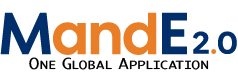reports
Differences
This shows you the differences between two versions of the page.
| Both sides previous revision Previous revision Next revision | Previous revision | ||
|
reports [2021/08/04 16:10] cthompson |
reports [2022/01/26 15:27] (current) acloud |
||
|---|---|---|---|
| Line 3: | Line 3: | ||
| [[ https:// | [[ https:// | ||
| - | Throughout the year, project teams are expected to submit standardized Quarterly Reports, which are the compiled into a project wide report for submission to USAID. | + | Throughout the year, project teams are expected to submit standardized Quarterly Reports, which are the compiled into a project-wide report for submission to USAID. |
| - | {{ :screen_shot_2021-08-04_at_1.07.22_pm.png?nolink | + | **All final reports should be loaded into MandE under the ' |
| + | |||
| + | {{:: | ||
| NOTE: If you have problems loading the page (if it does not look like the above picture), you may need to first delete your browser’s cache: | NOTE: If you have problems loading the page (if it does not look like the above picture), you may need to first delete your browser’s cache: | ||
| Line 12: | Line 14: | ||
| To use this page: | To use this page: | ||
| - | 1) Click on either “Download Core Activities Report Template” or “Download Country Programs Report Template”, | ||
| - | 2) Fill out the blank template with information from your project. There are directions as how to fill out the template on the templates themselves. Additionally, | ||
| - | 3) Go to the correct ROW that your Activity is listed on | ||
| - | 4) Move to the correct COLUMN based on what quarter we are in. As a reminder, we are uploading reports for FY20-Q2 right now. | ||
| - | 5) Click on the hyperlink for that cell and upload your completed Quarterly Report | ||
| - | You will know that you have properly uploaded your report if you see a small “download icon” appear. This will let you or others download this report in the future. | ||
| - | If you accidentally upload the wrong file or need to update the file after uploading it, DON’T WORRY: you can simply delete the file you just uploaded and replace it with another file. | + | |
| + | *Go to the correct ROW that your Activity is listed on | ||
| + | *Move to the correct COLUMN based on what quarter we are in. | ||
| + | *Click on the hyperlink for that cell and upload your completed Quarterly Report | ||
| + | *You can download any of the previously submitted reports to see an example of how a completed report should look (just click on any of the small “download icons”) | ||
| + | |||
| + | *You will know that you have properly uploaded your report if you see a small “download icon” appear. This will let you or others download this report in the future. | ||
| + | |||
| + | *If you accidentally upload the wrong file or need to update the file after uploading it, DON’T WORRY: you can simply delete the file you just uploaded and replace it with another file. | ||
| - | 6) After submitting this initial draft, the management team will make edits and comments to all the quarterly reports. Once you receive the commented version of the report please look over the comments and edits *BUT MAKE CHANGES TO THE ORIGINAL TEMPLATE YOU UPLOADED/ | + | |
| - | 7) Once you have a final version of the quarterly report which includes the edits and comments from the management team, re-upload this final version to MandE 2.0 again, replacing the initial submission/ | + | |
reports.1628107824.txt.gz · Last modified: 2021/08/04 16:10 by cthompson